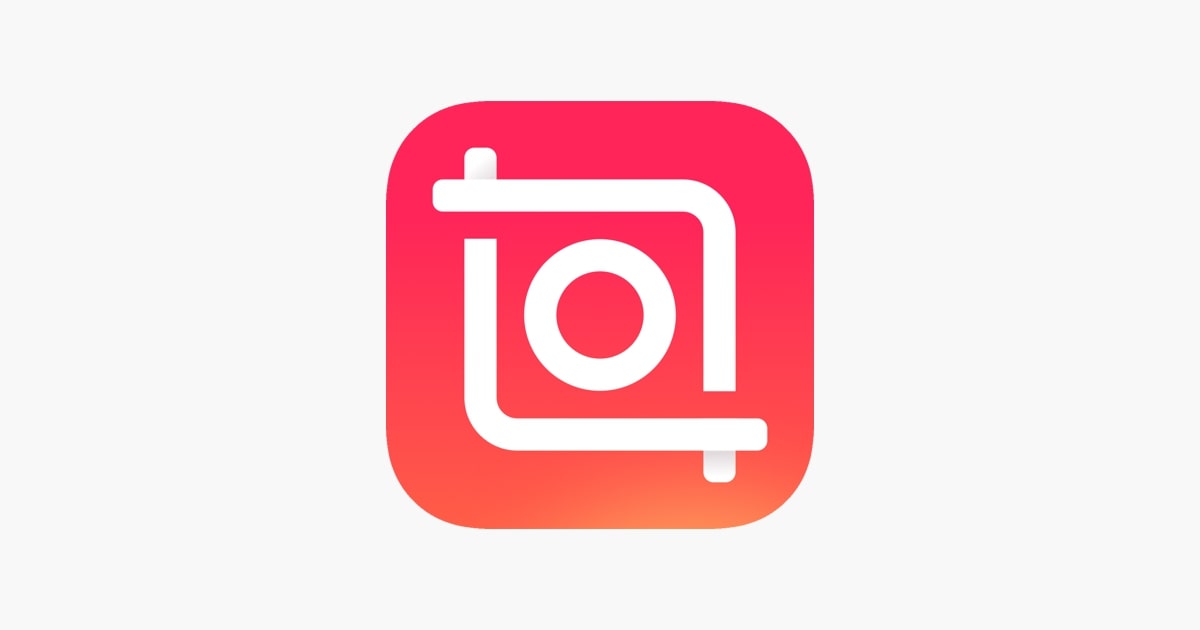
The closest person is having a birthday? But confused about wanting to give a present, when I don’t have money. Just make something that is special, such as photos of your romantic moments with your partner, and make clips by editing photos into videos in the following Inshot application.
How to use the Inshot application to make videos with photos is not complicated.
All you have to do is combine one photo with another photo, and give a filter or text touch. It is also not mandatory, depending on the taste of each person editing. If you are having trouble adding photos, you can read the tutorial here: https://www.pondband.net
Next, add a song or sticker that can add to the beauty of the video that was made. Now, let’s start discussing how to make a video in the Inshot application using photos.
Like This How to Edit Photos Into Videos In InShot Applications:
- Enter the Inshot application, select a Videos
- Click the middle option, which is a photo
- Select one and click the tick
- Click the add button to add more photos, then select the video/photo and select the photos and click check again
- Remove the in shot watermark first so that the video is neat, by clicking the Inshot logo at the bottom right
- Select the free one, delete, or the one at the bottom
- Click the sticker menu to add stickers to the video
- Select one of the available stickers, adjust its location by sliding the sticker. If so, please click check
- Set how long the sticker will appear in the video, by dragging to the right of the <> section. If you have clicked check
- Select the text menu if you want to add text to the video
- Type the text you want and click check
- Set the duration for how long the text will appear, if it is click check
- Click the music menu to add a song to the Inshot application
- Select which tracks
- Choose my music
- Click the song you want to use
- Click-use
- Click the tick
- Select the filter menu to apply effects to the video
- Select an effect that suits your taste and click check
- Click save, when finished editing
- Click save again
- Select the video quality that you want to save, I use the 720P
- Wait for loading a few moments
- Success
Now your photo has become a video and saved in the gallery
And that’s how to edit photos into videos in the InShot application, hopefully, with this doodle, you can use the application proficiently.
